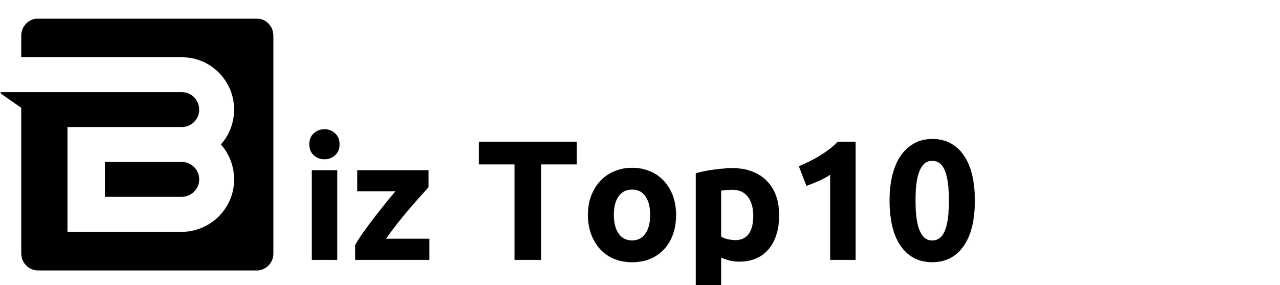Phishing scams have become increasingly prevalent on the internet, employing tactics like social engineering and fear to deceive unsuspecting victims. These scams can be executed through cold calls, pop-up messages, or manipulated search engine results. To ensure your safety and the security of your devices, follow these guidelines:

Cold Calls:
Beware of individuals claiming to be from reputable companies who inform you of malware on your computer. They may try to convince you to install remote desktop software to remove the alleged infection. This can grant them unauthorized access to your computer and allow them to install actual malware. Scammers often demand payment to fix the issue, which should be a red flag.
Pop-Up Warnings:
When browsing the internet, be cautious of pop-up warnings that claim your computer is infected with malware. These pop-ups can be intrusive and challenging to close. They may even mimic legitimate sources, such as Norton products. Look for signs of fraud, like poor spelling, unprofessional imagery, or bad grammar. Conduct an internet search for the provided phone number to verify its legitimacy. Scammers are frequently reported online, and search results can help expose their fraudulent activities.
Advertising/Paid Search/Confusing Search Results:
Fraudulent companies often employ paid search advertising to promote their support services. Be aware that search results can vary depending on the search engine you use. To ensure you select official Norton support, visit the Official Norton Support webpage .
Motives behind these scams include extorting money from victims and installing malware like keyloggers or backdoor Trojans to gain access to personal information.
How to Respond to Pop-Up and Cold-Calling Scams:
Pop-Ups:
- Scrutinize the message closely for signs of fraud, such as poor spelling, unprofessional imagery, or bad grammar.
- Conduct an internet search using the provided phone number to check for reports of scams.
- Genuine Norton products will never ask you to call a toll-free number when detecting a threat.
Cold-Call Telephone Scams:
- Norton Support will never make unsolicited calls to fix computer issues for money. They only initiate calls upon your request.
- Official Norton Support is always free for current subscribers.
- If you receive a pop-up from an official Norton product, it will not ask you to call support via a toll-free number.
What to Do If You’ve Been Scammed:
- Change your passwords for your computer, financial institutions, Norton Account, and any other password-protected websites you use.
- Run a full system scan on your computer to detect and remove any viruses.
- Report the fraud to your bank if your account has been compromised.
- Utilize Norton Power Eraser for a more intensive scan to detect complex threats.
- File a complaint with the appropriate anti-fraud bureau based on your country.
Understanding Cookies: Managing Your Online Privacy.
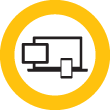
When we mention “cookies,” you might anticipate a tasty treat. However, in the realm of computers, cookies are not physical objects but rather essential elements for internet browsing. They can also pose risks if not managed properly. Let’s delve into what cookies are and how to handle them to safeguard your online activities.
Introducing Cookies
Formally known as HTTP cookies, web cookies, internet cookies, or browser cookies, a computer cookie derives its name from the concept of a “magic cookie.” This refers to a data packet that a computer receives and sends back without altering it.
While not tangible, a computer cookie contains information. When you visit a website, it transmits the cookie to your computer, which stores it in a file within your web browser (often labeled as “Cookies” for easy identification).
The Role of Cookies
Cookies serve the purpose of enabling websites to track your visits and activities. This functionality isn’t necessarily negative. For instance, online retailers utilize cookies to retain the items in your shopping cart as you navigate their site. Without cookies, your cart would reset to zero every time you click a new link, making online shopping impossible.
Websites may also employ cookies to remember your recent visits or store your login information. Many people find this convenient for storing passwords on frequently used sites or tracking their browsing and downloads.
Different types of cookies track diverse activities. Session cookies are active while you navigate a website but disappear once you leave. Tracking cookies create long-term records of multiple visits. Authentication cookies track if and under what name you are logged in.
Managing Your Cookies
Under normal circumstances, cookies cannot transmit viruses or malware to your computer. Since cookie data remains unchanged during transit, it cannot impact your computer’s operation.
However, some malicious entities disguise viruses and malware as cookies. For example, “supercookies” pose potential security risks, and many browsers offer options to block them. Zombie cookies recreate themselves even after deletion, making them difficult to manage. Third-party tracking cookies can also raise concerns as they allow unidentified parties to monitor your online activities.
To protect your online privacy from prying eyes, follow these steps to manage your cookies effectively:
- Open your browser: Launch your preferred browser—popular options include Firefox, Chrome, Safari, and Internet Explorer.
- Locate cookie settings: Each browser stores cookies in a slightly different location. In Internet Explorer 9, click “Tools,” then “Internet Options,” and finally “Privacy.” In Chrome, access the Chrome menu on the toolbar, then click “Privacy.” Most browsers store cookie settings within their privacy options.
- Choose your preferences: Browsers offer various options for handling cookies. For instance, Internet Explorer features a slider allowing you to adjust the level of protection. Chrome enables you to delete existing cookies with a single click and control how future cookies are collected or stored.
While blocking all cookies may hinder website navigation, configuring settings to control or limit third-party and tracking cookies can help safeguard your privacy while still allowing you to engage in online activities like shopping.
By understanding and managing cookies, you can enhance your online security and maintain greater control over your digital presence.