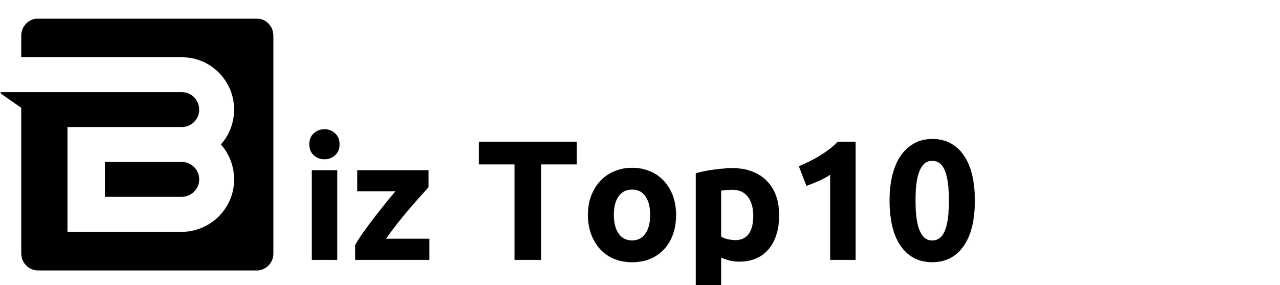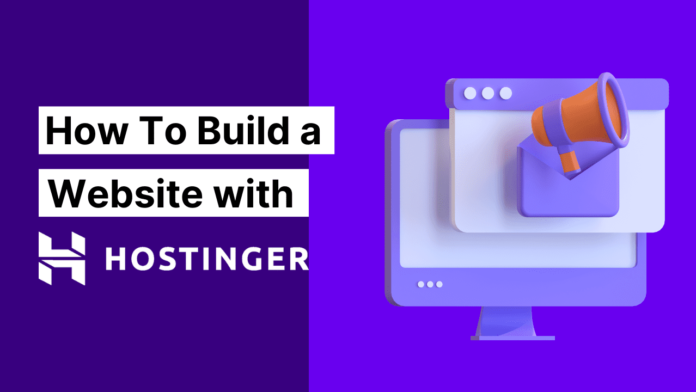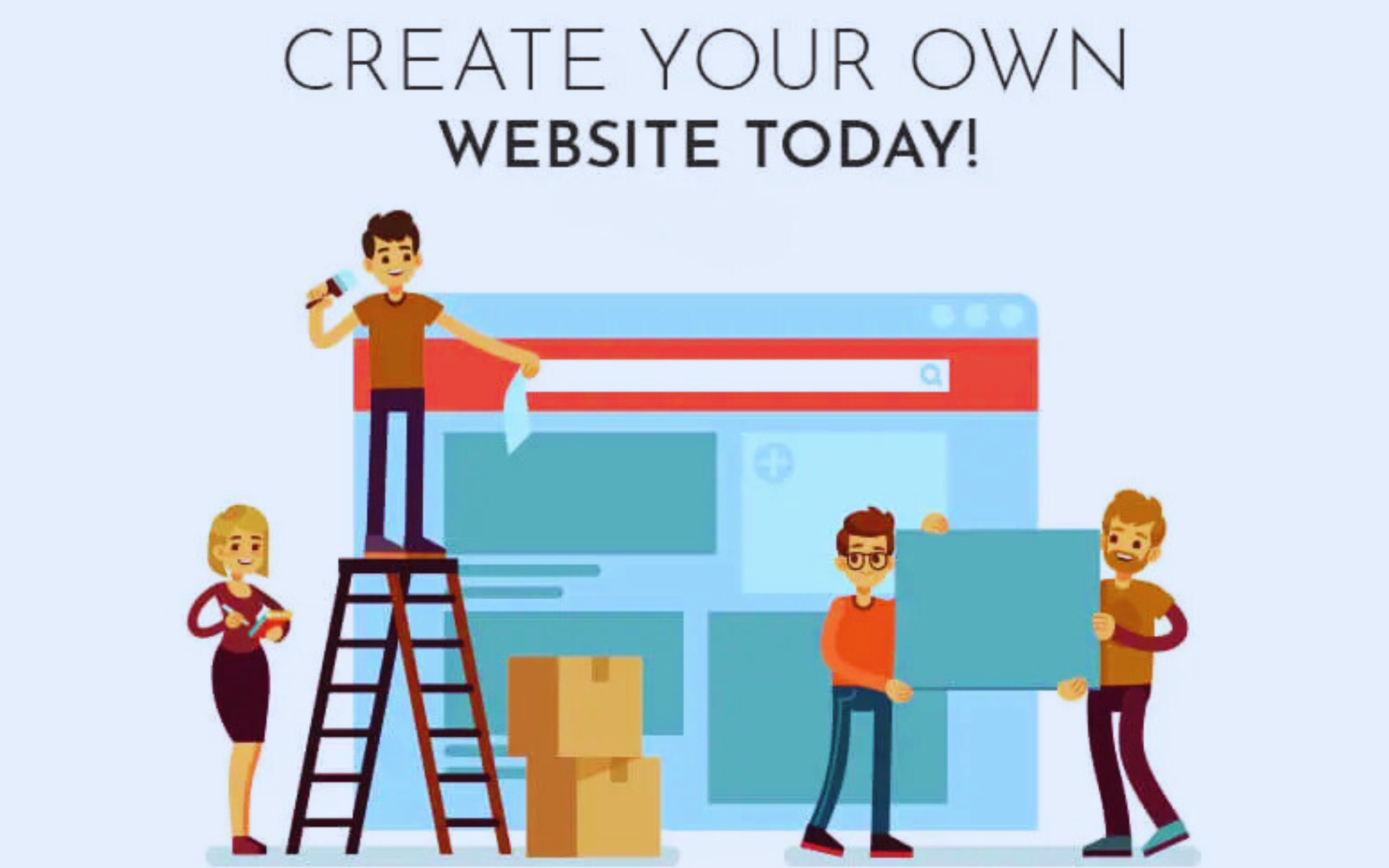Post Views: 403
Starting a website for the first time can feel overwhelming, but with the right tools and guidance, it becomes an exciting and rewarding experience. If you’re new to web hosting, Hostinger offers a user-friendly platform that makes the process simple and straightforward. In this guide, we’ll walk you through the steps to set up your first website with Hostinger, from choosing a hosting plan to launching your site online.
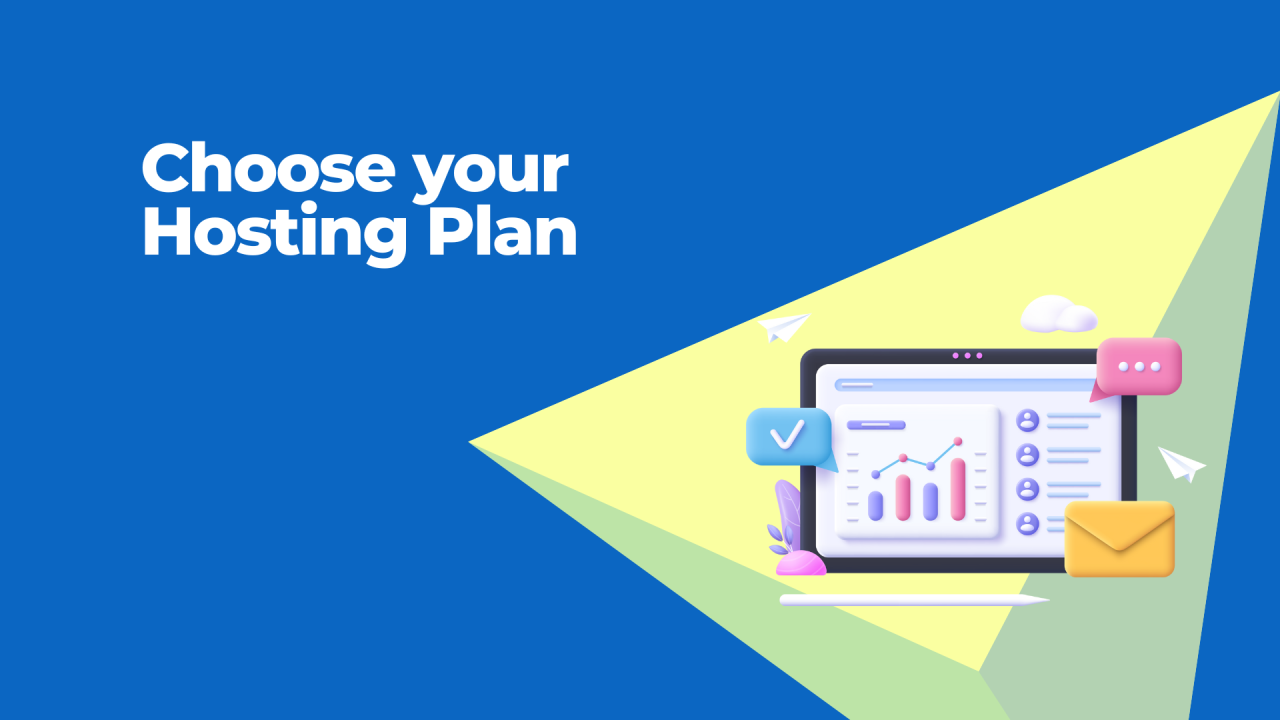 The first step in setting up your website is selecting a hosting plan. Hostinger offers a variety of plans to suit different needs, from beginners to experienced website owners.
The first step in setting up your website is selecting a hosting plan. Hostinger offers a variety of plans to suit different needs, from beginners to experienced website owners.
 A domain name is your website’s address on the internet (e.g., www.yoursite.com). During the sign-up process, Hostinger will give you the option to register a free domain for the first year if you choose a premium plan.
Tips for choosing a domain name:
A domain name is your website’s address on the internet (e.g., www.yoursite.com). During the sign-up process, Hostinger will give you the option to register a free domain for the first year if you choose a premium plan.
Tips for choosing a domain name:
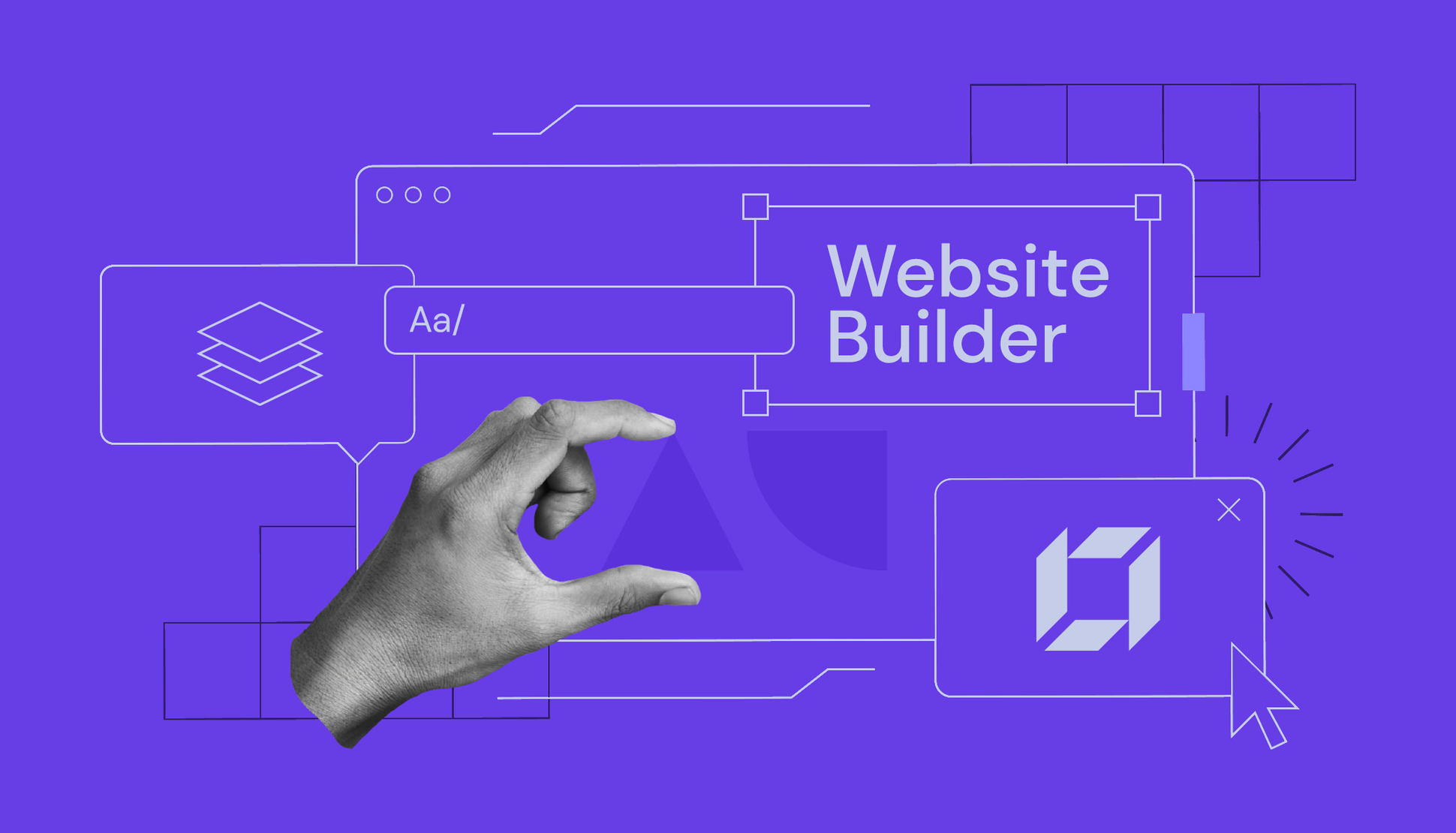 Once you’ve completed your registration and domain setup, it’s time to start building your website. Hostinger offers two main options for creating your site:
Once you’ve completed your registration and domain setup, it’s time to start building your website. Hostinger offers two main options for creating your site:
Once your website is up and running, it’s time to make it your own. Whether you’re using the website builder or WordPress, customizing your site is easy.
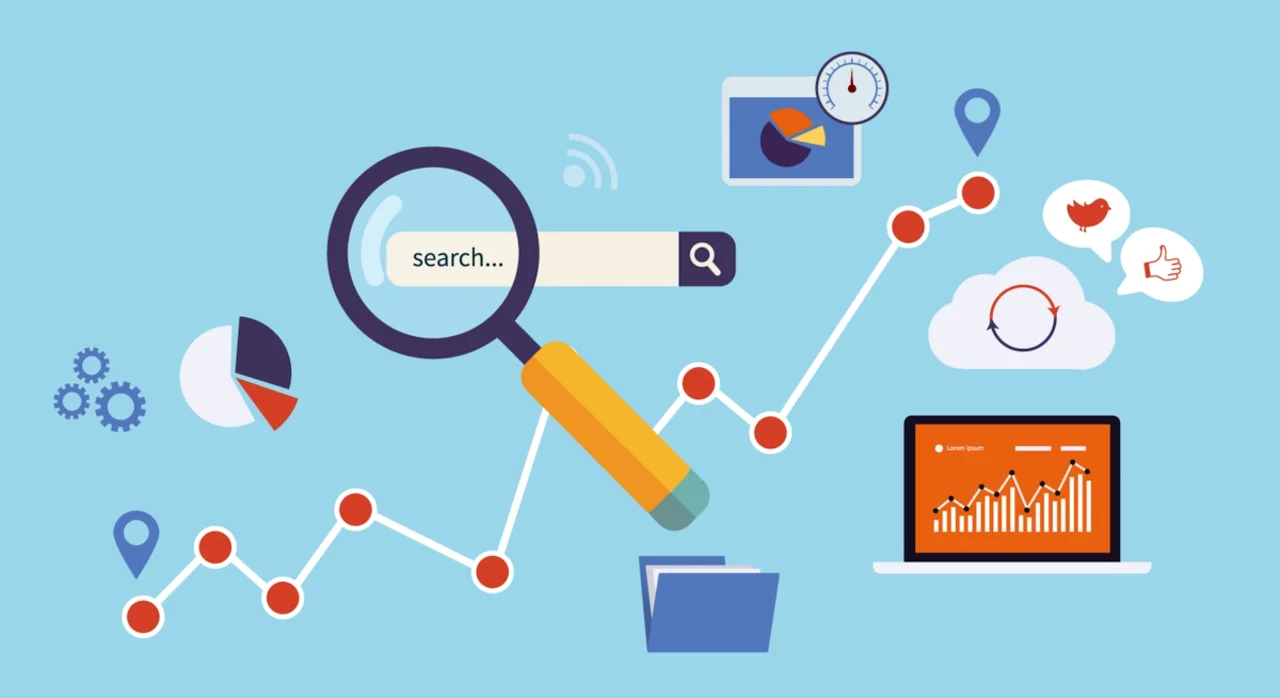 Once your website is ready, it’s essential to make sure people can find it. This is where SEO (Search Engine Optimization) comes in.
Once your website is ready, it’s essential to make sure people can find it. This is where SEO (Search Engine Optimization) comes in.
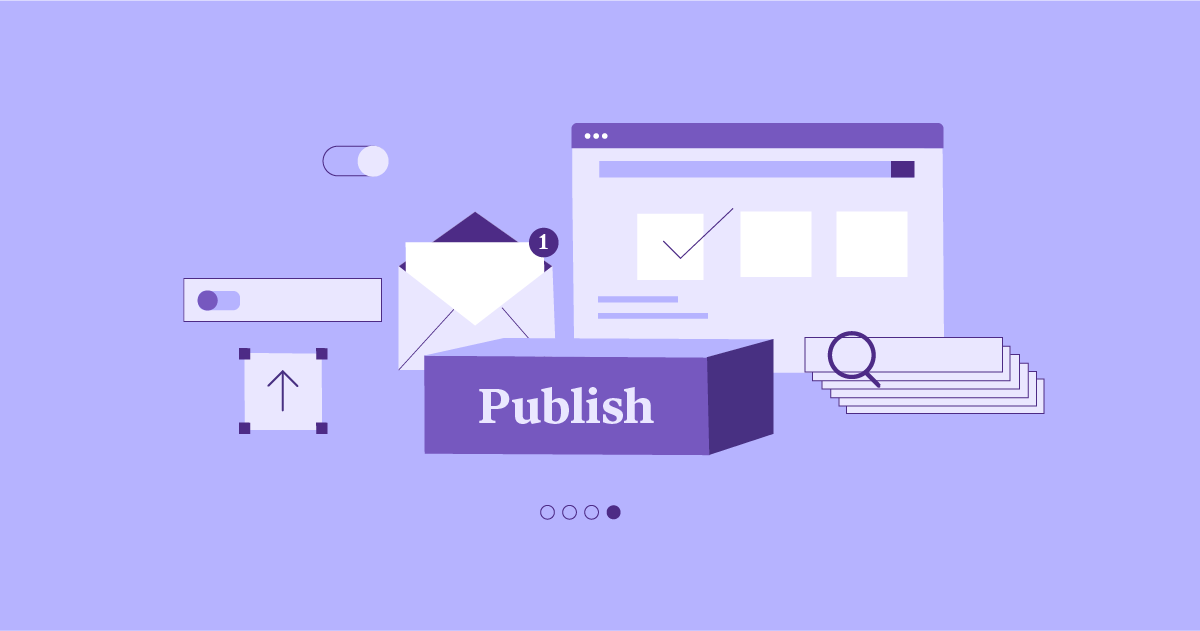 Once your website is ready and optimized, it’s time to hit the publish button. In the website builder, it’s as simple as clicking Publish in the top-right corner. For WordPress, your site will automatically be live once you’ve added content and configured the settings.
Before launching, double-check that your site looks great on both desktop and mobile devices. Hostinger’s templates and themes are mobile-friendly, ensuring your website looks good on all screens.
Once your website is ready and optimized, it’s time to hit the publish button. In the website builder, it’s as simple as clicking Publish in the top-right corner. For WordPress, your site will automatically be live once you’ve added content and configured the settings.
Before launching, double-check that your site looks great on both desktop and mobile devices. Hostinger’s templates and themes are mobile-friendly, ensuring your website looks good on all screens.
 After launching your website, it’s important to regularly monitor its performance to ensure it remains fast, secure, and user-friendly.
Hostinger’s hPanel allows you to monitor:
After launching your website, it’s important to regularly monitor its performance to ensure it remains fast, secure, and user-friendly.
Hostinger’s hPanel allows you to monitor:
Step 1: Choose the Right Hosting Plan
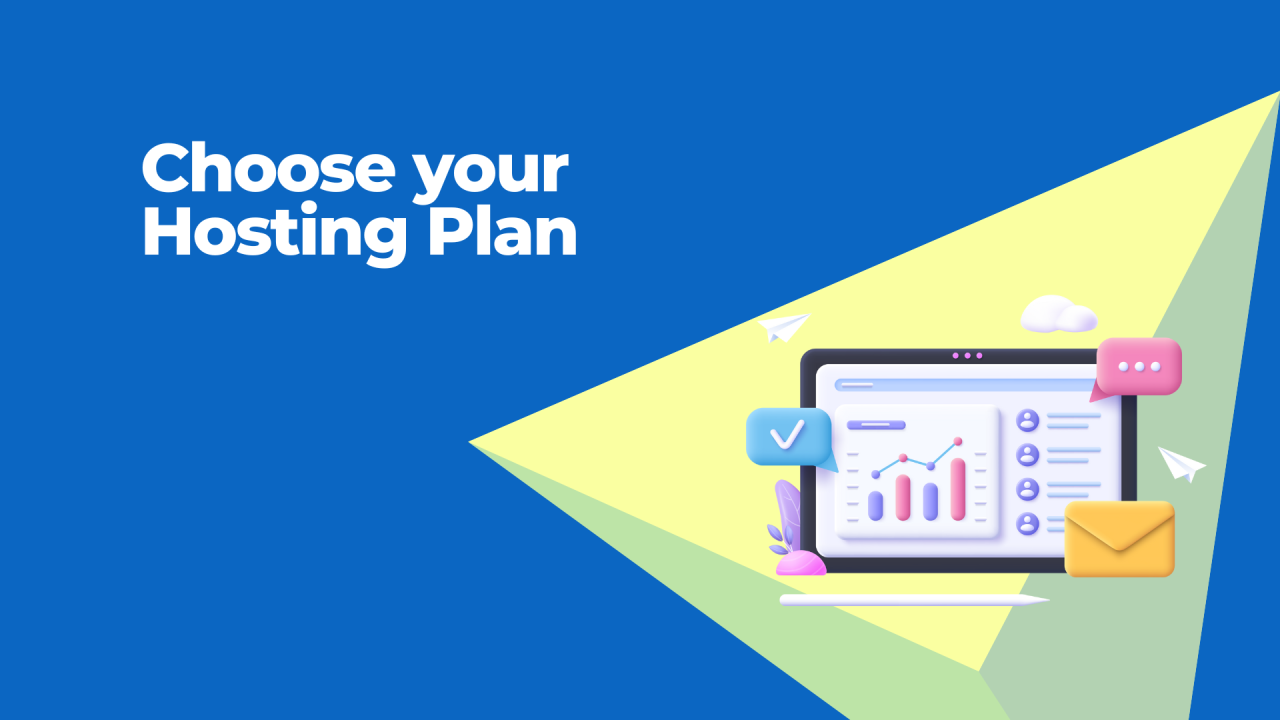
Recommended Plan for Beginners: Shared Hosting
For most new website owners, shared hosting is the ideal choice. It’s affordable, easy to set up, and includes everything you need to get started, such as:- Free SSL certificates for secure connections.
- 1-click installer for WordPress, Joomla, or other CMS platforms.
- Free website builder if you prefer not to use a CMS.
Step 2: Register a Domain Name
 A domain name is your website’s address on the internet (e.g., www.yoursite.com). During the sign-up process, Hostinger will give you the option to register a free domain for the first year if you choose a premium plan.
Tips for choosing a domain name:
A domain name is your website’s address on the internet (e.g., www.yoursite.com). During the sign-up process, Hostinger will give you the option to register a free domain for the first year if you choose a premium plan.
Tips for choosing a domain name:
- Keep it short, simple, and easy to remember.
- Avoid hyphens and special characters.
- Consider including relevant keywords related to your website’s content or business.
Step 3: Set Up Your Website with Hostinger’s Website Builder or CMS
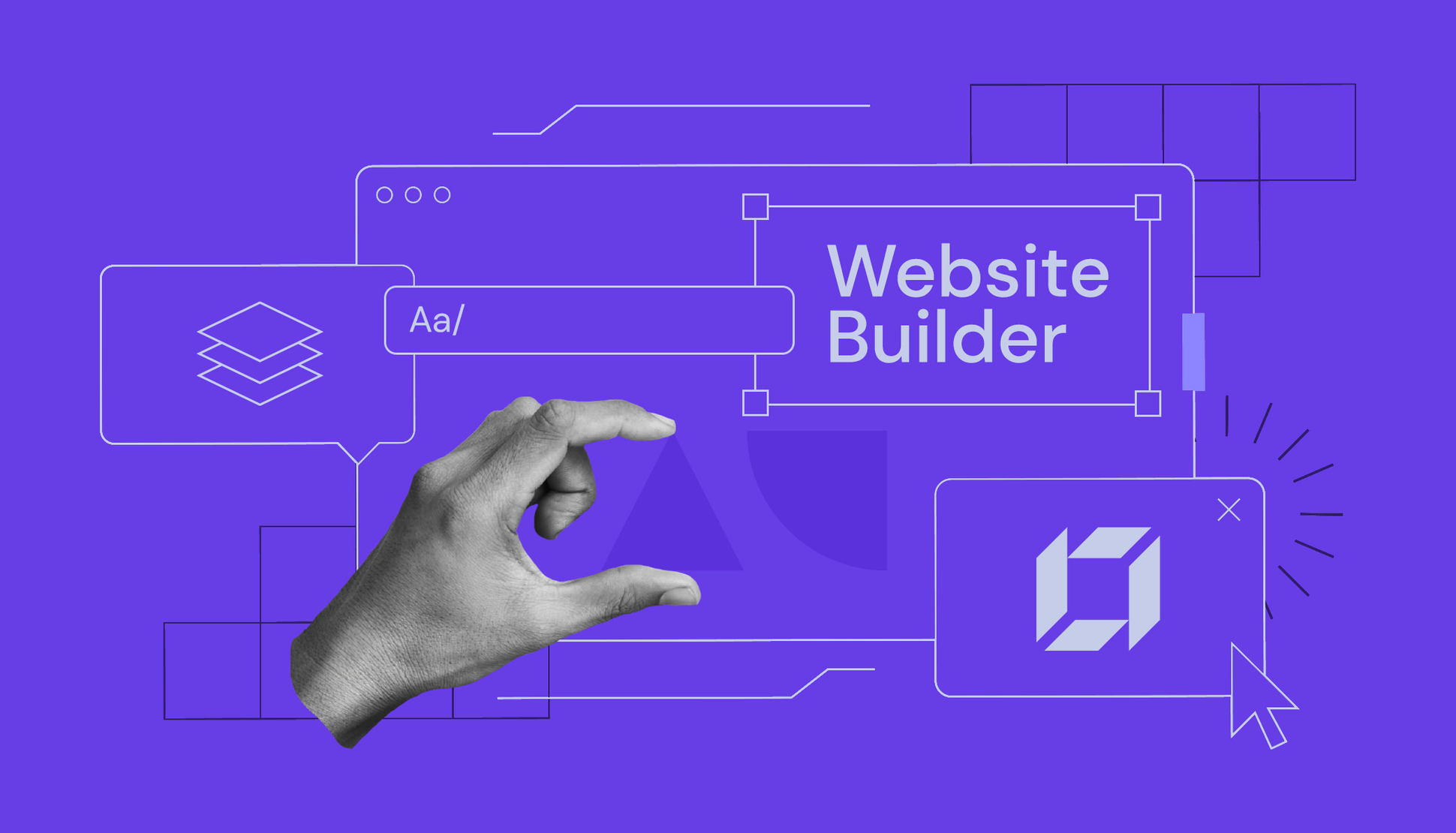 Once you’ve completed your registration and domain setup, it’s time to start building your website. Hostinger offers two main options for creating your site:
Once you’ve completed your registration and domain setup, it’s time to start building your website. Hostinger offers two main options for creating your site:
Option 1: Use Hostinger’s Website Builder
For those who want an easy, drag-and-drop solution, Hostinger provides a website builder. It’s perfect for beginners with no technical skills or coding knowledge. To use the website builder:- Log in to your Hostinger account.
- From the dashboard, select Website Builder under the “Website” tab.
- Choose from a variety of pre-designed templates.
- Use the drag-and-drop editor to customize your website’s layout, text, images, and more.
Option 2: Use a CMS (e.g., WordPress)
If you want more control and flexibility, you can use a content management system (CMS) like WordPress, which is one of the most popular website-building platforms in the world. Hostinger offers a one-click WordPress installation feature that makes the process quick and simple. To install WordPress:- From your Hostinger dashboard, go to the hPanel.
- Find the Auto Installer in the “Website” section.
- Select WordPress and fill out the basic information (site name, admin details, etc.).
- Click Install, and Hostinger will set everything up for you.
Step 4: Customize Your Website
For the Website Builder:
- Choose a template that fits your website’s theme.
- Change colors, fonts, and layouts to match your brand’s style.
- Add your content, such as text, images, and videos.
- Include key pages like Home, About, Services, and Contact.
For WordPress:
- Select a theme: WordPress has thousands of free and paid themes to choose from. Pick one that aligns with your website’s goals.
- Install plugins: WordPress plugins help extend your site’s functionality. For example, you can install Yoast SEO for search engine optimization, WooCommerce for an online store, or Contact Form 7 for creating contact forms.
- Add pages and content: Use the WordPress editor to create and publish pages and blog posts.
Step 5: Optimize Your Website for Search Engines (SEO)
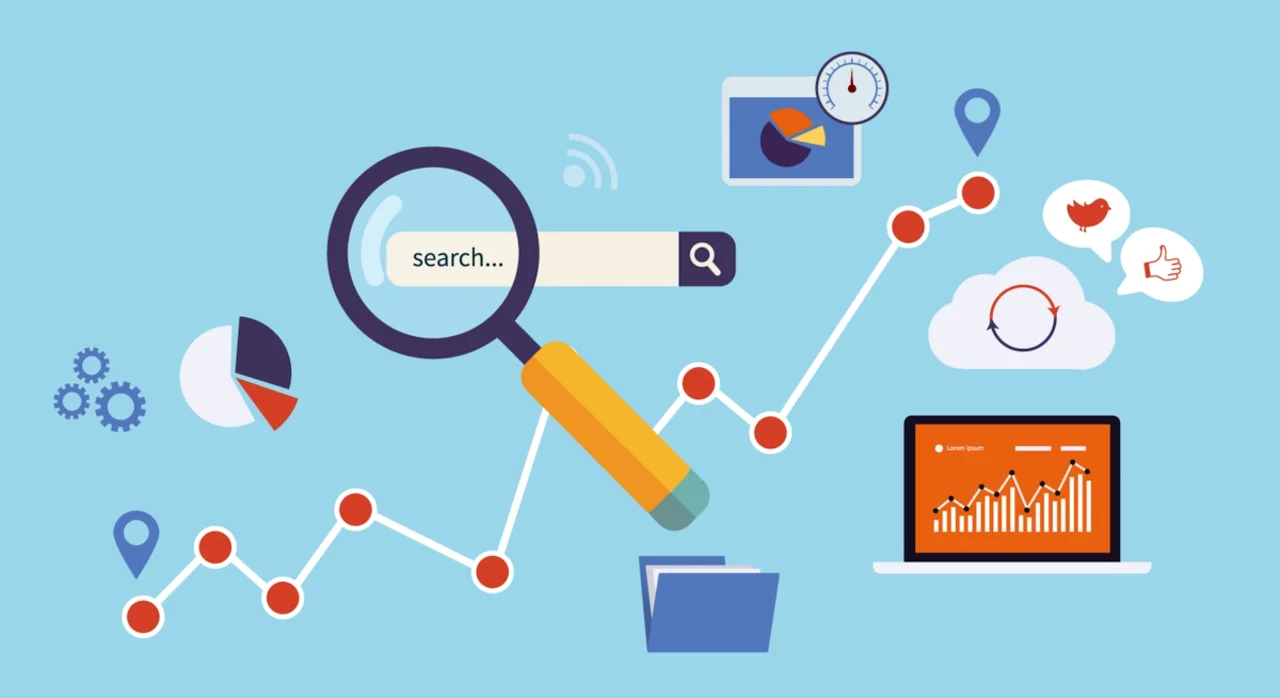 Once your website is ready, it’s essential to make sure people can find it. This is where SEO (Search Engine Optimization) comes in.
Once your website is ready, it’s essential to make sure people can find it. This is where SEO (Search Engine Optimization) comes in.
- WordPress SEO plugins like Yoast SEO can help optimize your content for better visibility on Google.
- Ensure your website’s meta tags, titles, and descriptions are optimized for search engines.
- Add internal links and create quality content that’s valuable to your visitors.
Step 6: Publish and Launch Your Website
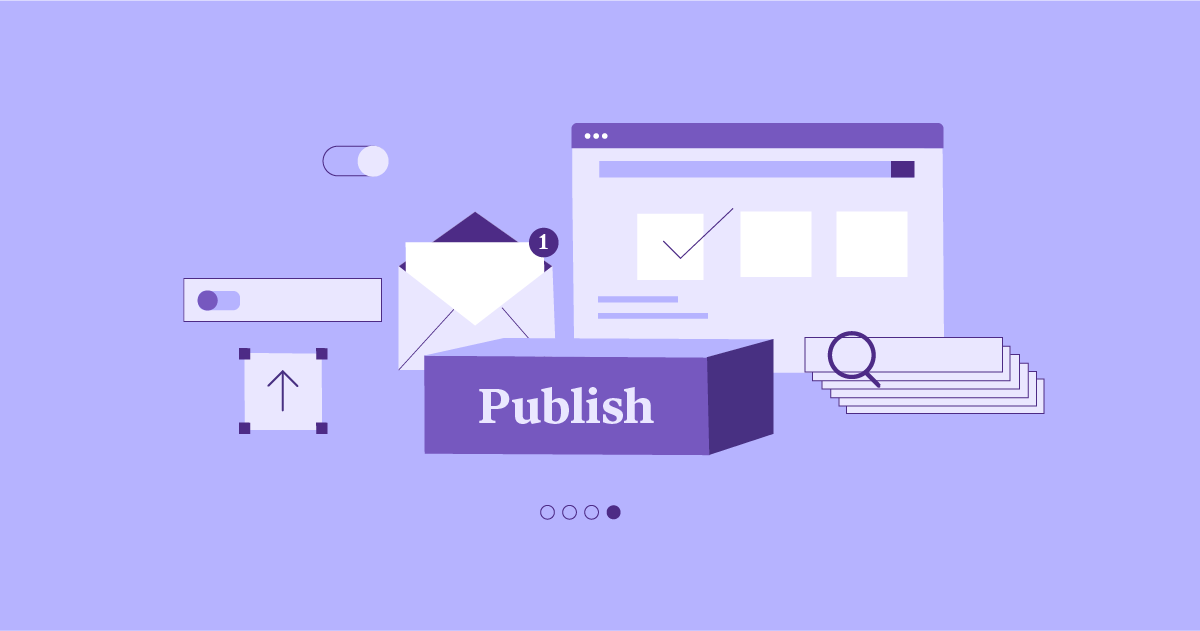 Once your website is ready and optimized, it’s time to hit the publish button. In the website builder, it’s as simple as clicking Publish in the top-right corner. For WordPress, your site will automatically be live once you’ve added content and configured the settings.
Before launching, double-check that your site looks great on both desktop and mobile devices. Hostinger’s templates and themes are mobile-friendly, ensuring your website looks good on all screens.
Once your website is ready and optimized, it’s time to hit the publish button. In the website builder, it’s as simple as clicking Publish in the top-right corner. For WordPress, your site will automatically be live once you’ve added content and configured the settings.
Before launching, double-check that your site looks great on both desktop and mobile devices. Hostinger’s templates and themes are mobile-friendly, ensuring your website looks good on all screens.
Step 7: Monitor Your Website’s Performance
 After launching your website, it’s important to regularly monitor its performance to ensure it remains fast, secure, and user-friendly.
Hostinger’s hPanel allows you to monitor:
After launching your website, it’s important to regularly monitor its performance to ensure it remains fast, secure, and user-friendly.
Hostinger’s hPanel allows you to monitor:
- Website traffic and visitor statistics.
- Performance reports for site speed and uptime.
- Security logs to monitor potential threats.